Wie finde ich den besten Kanal?
1. Radio wählen.

2. Finde deinen Access Point in der Liste
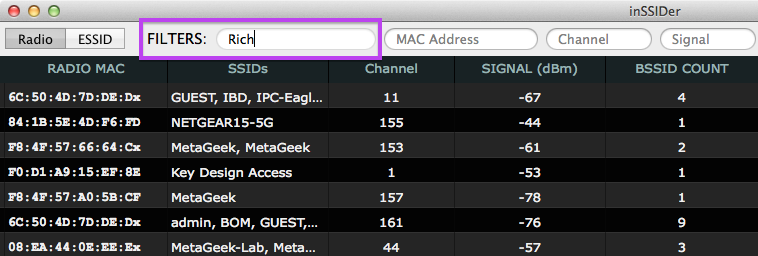
3. Klick ….
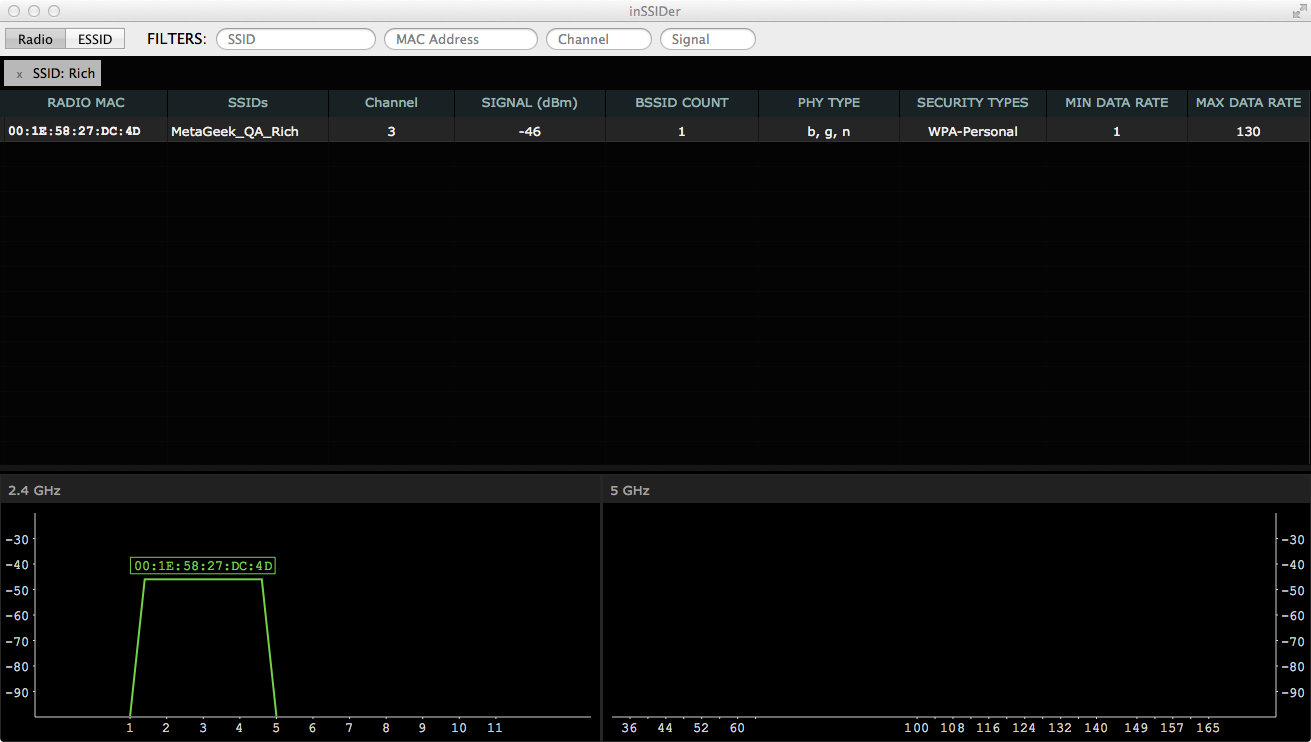
4. Wechsle in Details Pane, schau auf den Recommended Channel (empfohlener Kanal). In diesem Beispiel läuft der AP auf channel 3, inSSIDer würde jedoch channel 1 wählen.
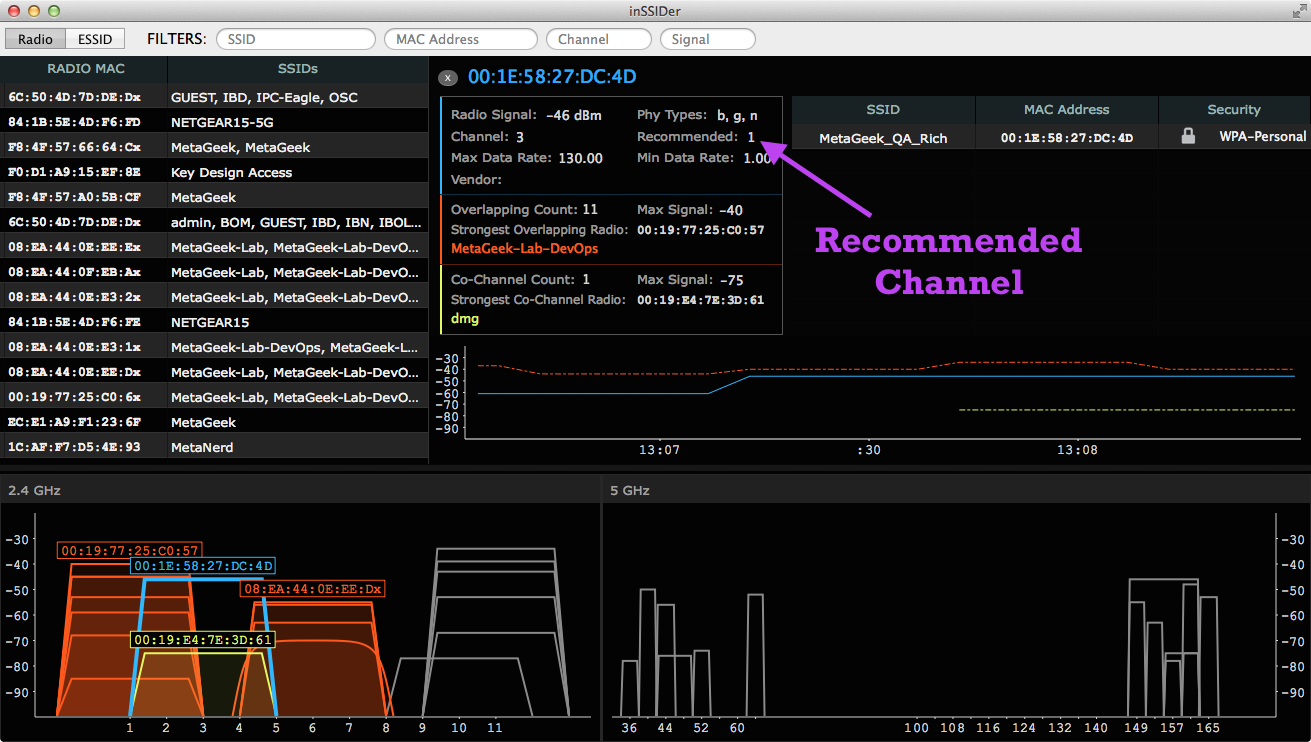
5. Ändere den Kanal.
Choosing a Wi-Fi Channel
Picking the right channel is the most effective method of ensuring a wireless network’s best performance. inSSIDer 4 and inSSIDer Office can help you pick the best channel for your wireless network, but do you need to know more? Read on!
Co-Channel (On-Channel) Interference
Wireless devices on the same channel (including laptops, tablets, and smartphones) take turns talking. All the devices on a single channel work together to manage the timing of their conversations. The more devices on the channel, the less time everyone gets to talk. Picking a channel with fewer wireless devices is a great way to improve the performance of your wireless network.
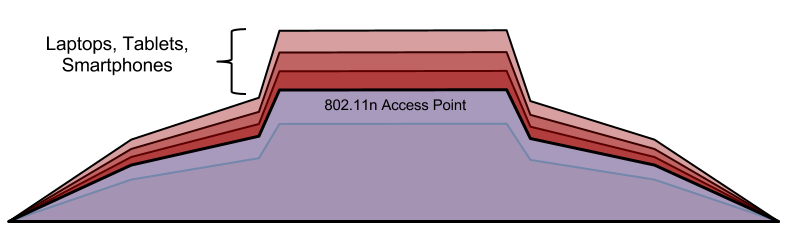
Adjacent-Channel (Overlapping) Interference
While all the devices on a single channel work together to manage the overall conversation, in 2.4 GHz, many channels overlap with each other. Devices using these overlapping channels may transmit simultaneously causing wireless collisions, and more often than not resulting in performance issues. Any channel you choose in the 2.4 GHz band will overlap the adjacent channels on either side (i.e. channel 6 overlaps with channels 4 and 5, as well as 7 and 8).
Choosing the correct Wi-Fi channel involves many components. Not only do you need to consider both the number of devices connected as well as the channel overlap, but there’s also the question of frequency range. Most modern 802.11 wireless access points use the 2.4 GHz or the 5 GHz frequency bands. The 2.4 GHz band is currently the most popular (and congested), but the 5 GHz band is quickly gaining popularity. When choosing the frequency band for your wireless network, remember that each device must be compatible with the frequency band used by the Access Point. Keep in mind that many consumer wireless devices are not 5 GHz compatible.
Single AP – find a channel with no overlapping networks – Since you are concerned with only one wireless network, choose the channel with the fewest networks using and overlapping it. If you are using 2.4 GHz, try to stick with channel 1, 6 or 11 to reduce the potential for future overlap.
Multi-AP Infrastructure – Use channels 1, 6, and 11 in the 2.4 GHz – It is best to reuse the Wi-Fi channels 1, 6, and 11 to avoid channel overlap. Learn more about dual-band Wi-Fi network design.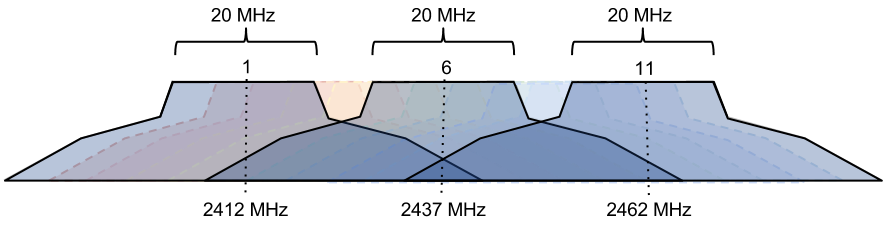
Adjacent Channel Congestion: When two networks use overlapping channels, their devices will transmit at the same time causing their frames to become garbled in the air. This reduces the performance of both networks.
Co-Channel Congestion: Performance is still impeded by the mutual networks on the same channel however if they occupy the same channel the communications will be managed and the bandwidth shared to provide the best possible performance.
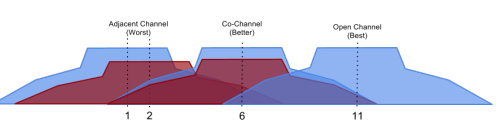
Adjacent Channel, Co-Channel, and Open.
If you must share a channel, look for the lowest signal strength (RSSI). Try to keep 20dBm separation from your wireless network’s RSSI and any other networks occupying the same channel.